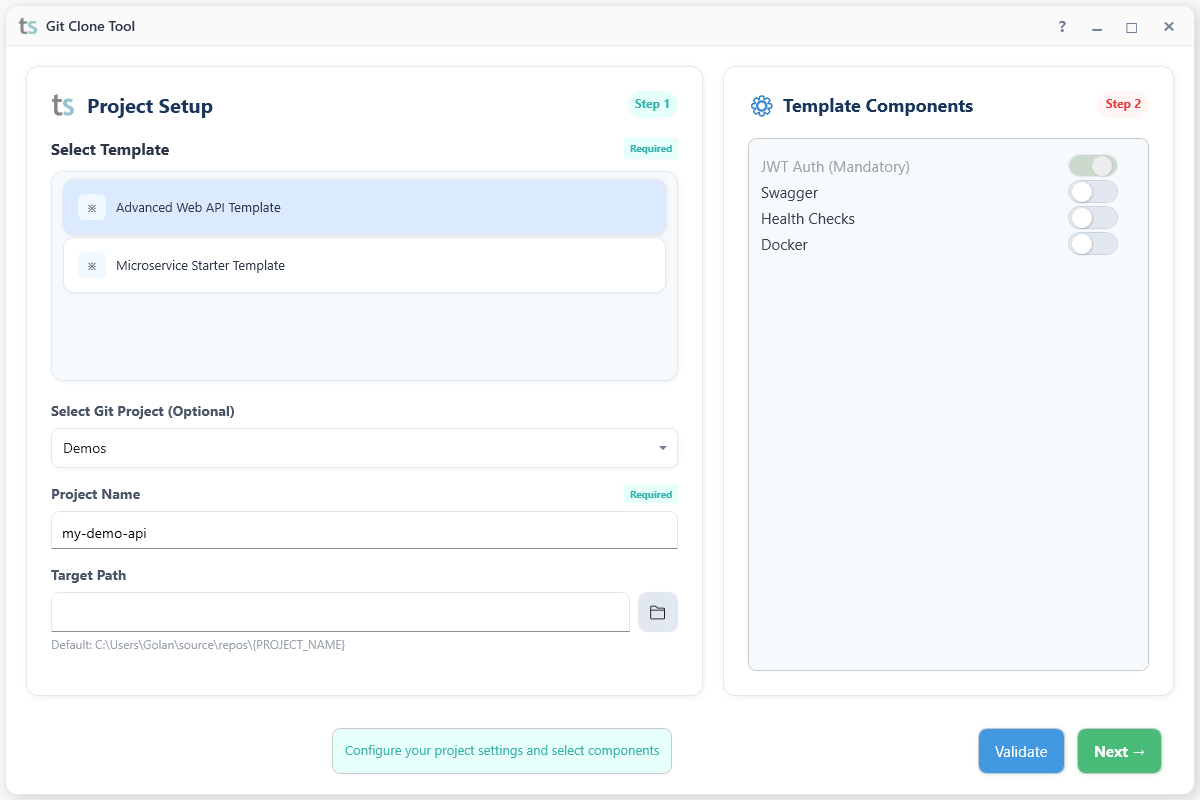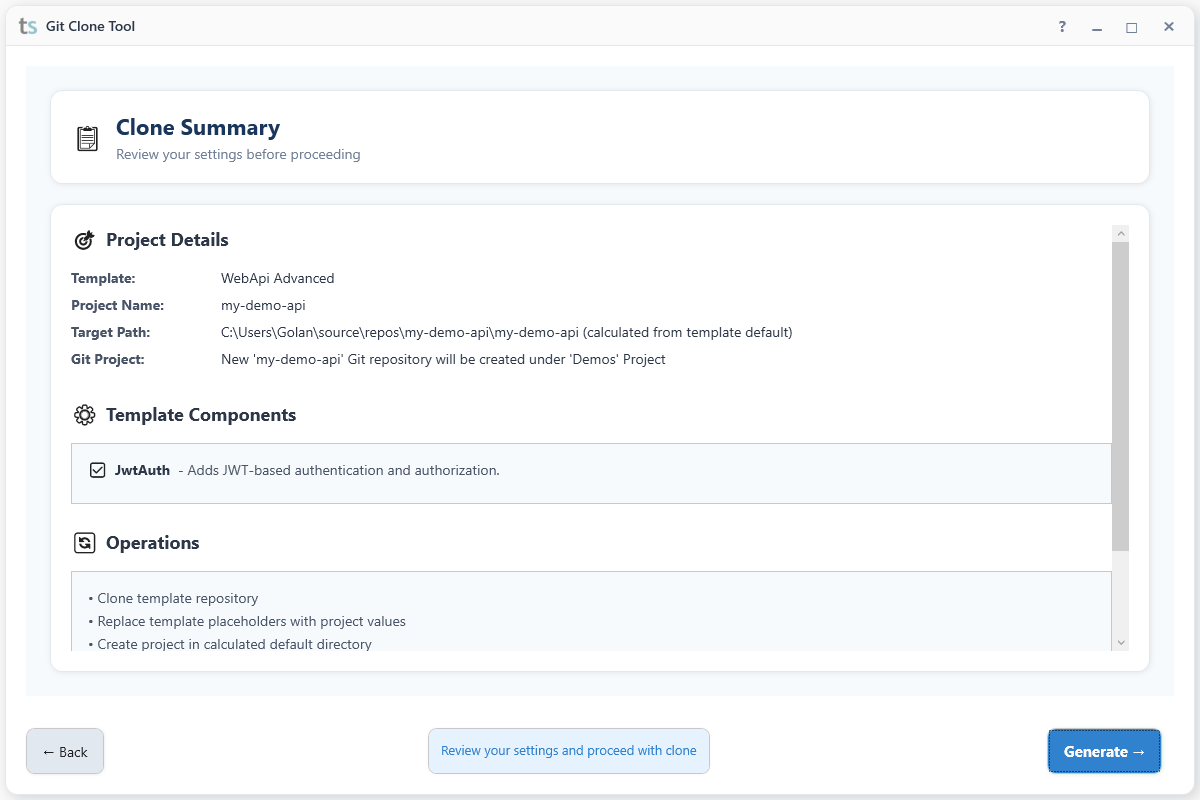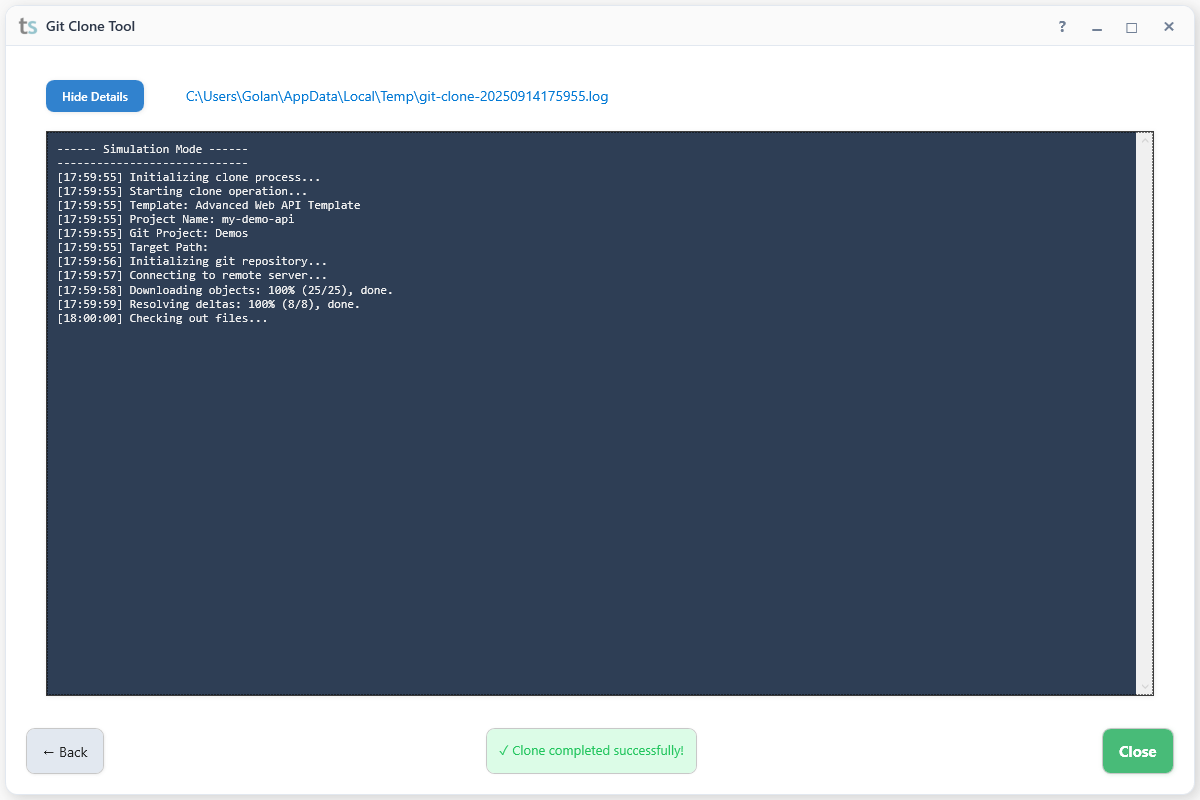# Clone a template repository
git-cloner
{
"Tags":[
"tago",
"pre-release"
],
"DisplayName": "Tago Template",
"Description": "",
"Constants": {
"PROJ_TYPE": "Tg-MicroService",
"ORIG_TEMPLATE_NAME": "web-api-template"
},
"FolderPath": "%userprofile%/tago/{GIT_PROJECT_NAME}/{PROJ_TYPE}",
"RepoNameFormat": "Repo-{PROJECT_NAME}",
"ProjectNameFormat": "Repo.{PROJECT_NAME}",
"Replaces": [
{
"From": "web-api-template",
"To": "{SLN_PROJECT_NAME}"
},
{
"From": "web_api_template",
"To": "{SLN_PROJECT_NAME}"
},
{
"From": "@@AUTO_GENERATED",
"To": "{SLN_PROJECT_NAME}"
}
],
"Options": [
{
"Name": "WeatherForecast2",
"DisplayName": "Do you want to add WeatherForecast2? Y/N",
"UiDisplayName": "WeatherForecast2",
"Description": "WeatherForecast2 controller will add alternate forcasts",
"Actions": {
"No": {
"Remove": {
"Directories": [
],
"Files": [
"/src/{ORIG_TEMPLATE_NAME}/{ORIG_TEMPLATE_NAME}/Controllers/WeatherForecast2Controller.cs",
"/src/{ORIG_TEMPLATE_NAME}/{ORIG_TEMPLATE_NAME}/Controllers/WeatherForecastController.cs"
],
"Lines": [
{
"FilePath": "/*/{ORIG_TEMPLATE_NAME}/{ORIG_TEMPLATE_NAME}/{ORIG_TEMPLATE_NAME}.csproj",
//"FilePaths": ["src/**/*.js", "**/*.spec.js"],
"Contains": ""
}
],
"JsonNodes":[
{
"FilePath": "/src/{ORIG_TEMPLATE_NAME}/{ORIG_TEMPLATE_NAME}/appsettings.json",
"NodePath": "Logging:LogLevel:default"
}
]
}
},
"Yes": {
"Remove": {
"Files": [
"/src/{ORIG_TEMPLATE_NAME}/{ORIG_TEMPLATE_NAME}/Controllers/WeatherForecast2Controller.cs"
]
}
}
}
},
{
"Name": "RunFile",
"UiDisplayName": "Run a File",
"DisplayName": "Do you want run a file? Y/N",
"Dependencies": [
"WeatherForecast2"
],
"Actions": {
"No": {
"Remove": {
"Directories": [
"/utils"
],
"Lines": [
{
}
]
}
},
"Yes": {
"Remove": {
"Directories": [
"/utils"
]
},
"FileExecute": [
{
"Path": "/utils/Console.exe",
"Parameters": {
"param1": "param value",
"param2": "{OUTPUT_DIR}/src/123",
}
}
]
}
}
},
{
"Name": "Abort?",
"IsTemplateOption": false,
"Condition": {
"AnySelected": []
},
"DisplayName": "No option selected, Do you want to abort? Y/N",
"Actions": {
"Yes": {
"Abort": true
}
}
},
{
"Name": "Post",
"Background": true,
"Condition": {
"AnySelected": []
},
"DisplayName": "clear",
"Actions": {
"Yes": {
"Remove": {
"Directories": [
],
"Files": [
"/src/{ORIG_TEMPLATE_NAME}/{ORIG_TEMPLATE_NAME}/Controllers/WeatherForecastController.cs",
"/src/{ORIG_TEMPLATE_NAME}/{ORIG_TEMPLATE_NAME}/WeatherForecast.cs"
],
"Lines": [
{
"FilePath": "/src/{ORIG_TEMPLATE_NAME}/{ORIG_TEMPLATE_NAME}/{ORIG_TEMPLATE_NAME}.csproj",
"Contains": ""
}
],
"JsonNodes":[
{
"FilePath": "/src/{ORIG_TEMPLATE_NAME}/{ORIG_TEMPLATE_NAME}/appsettings.json",
"NodePath": "Logging:LogLevel:default"
}
]
}
}
}
}
],
"PostAction": {
"RunFile": [
{
"pattern": "*.sln"
}
]
}
}